Payzone help & FAQs
The answers to the most common questions from our customers
FAQs - Payzone
You can now top-up your Swift card or buy a mobile ticket (mTicket) at one of our many Payzone agents.
Please note: You will need mobile data to load your mTicket after the sale.
Payzone FAQS
What is Payzone?
Payzone agent are local ticket agents that have the facility to top-up existing Swift cards and issue mTickets.
Do Payzone agents accept cash or card?
All of our Payzone agents accept cash. Please check with your local agent if they take card payments.
Where can I find a list of Payzone shops?
You can find your nearest available shop here
Swift FAQs
What is a Swift card?
A swift card is an electronic card that you can add tickets, passes or credit to.
How do I top-up my Swift card at a Payzone agent?
Step 1
Locate and visit your nearest Payzone agent
Step 2
Ask the agent for the ticket you need and hand over your Swift card
Please be aware that Payzone cannot issue new Swift cards. Order a new Swift card here.
Step 3
Pay the agent using cash or card
Step 4
The agent will top up your Swift card and hand it back to you
Step 5
Your Swift card is now ready to use.
What tickets are available for my Swift card top-up?
Adult Swift cards:
You are able to top-up any National Express bus, nBus or nNetwork ticket. You can also top-up your eDaysaver card with flexible tickets.
Child and 16-18 Swift cards:
Your are able to top-up any National Express bus, nBus or nNetwork ticket.
Student Swift cards:
You are are unable to top up your Swift card with a student ticket at this time. Please use our website to complete your top-up.
mTicket FAQS
What is an mTicket?
mTickets are simply tickets on your mobile. They are stored in a Ticket Wallet within our NXBus mTicket app.
How do I use the mTicket app?
Step 1
Locate and visit your nearest Payzone agent.
Step 2
Open or download our mTicket app.
Step 3
Use the menu on the top right and click ‘Payzone Barcode’
Step 4
If you are not already logged in you will be prompted to log in or create a new account
Step 5
Once logged in the barcode will appear, show this to the agent and ask for your ticket
Step 6
Pay the agent using cash or card
Step 7
The agent will push the mTicket and it will appear in the app in your ticket wallet (you'll need to have your 3G/4G data on to load your new ticket)
Step 8
When boarding the bus, open the app and activate your ticket by clicking on it, show it to the driver and board
You will only need 3G/4G to load the new ticket into your wallet, once it is in there you can see and activate it without needing to use your data again.
Does the agent/shop need to have my phone?
No, the agent has a scanner so no need to hand your phone over.
Do I need to show the barcode everytime I buy another ticket?
Yes, the Payzone agent will need to scan your barcode everytime you buy a new ticket.
What mTickets are available?
Adult:
You are able to purchase National Express bus and nBus mTickets. Please see the app for the full range of tickets.
18 & under:
You are able to purchase 1 & 4 week mTickets for National Express bus and nBus.
Student :
You are able to purchase 4 week mTickets for National Express bus & nBus
Term tickets are not available from the agents at this time
For general questions about mTicket
For general questions about Swift cards
Like us on Facebook
See what we're up to, what's going on locally and get the latest service updates.
Like us on Facebook
Follow us on X
The best place to see the latest West Midlands travel updates while on the go.
Follow us on XGet inspired on Instagram
See local sights and tag us in your bus pictures. Follow us to get involved!
Follow our InstagramBack to top





